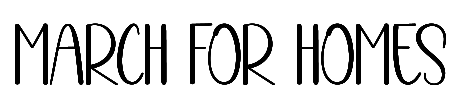Philips Hue smart lighting is a favorite for many homeowners looking to enhance their living spaces with cutting-edge technology. However, like any tech, the Philips Hue Bridge can experience its fair share of quirks. This article explores some common problems users encounter and offers practical solutions to keep your smart lighting running smoothly. Connection Issues …
The Most Frequent Philips Hue Bridge Issues Explained
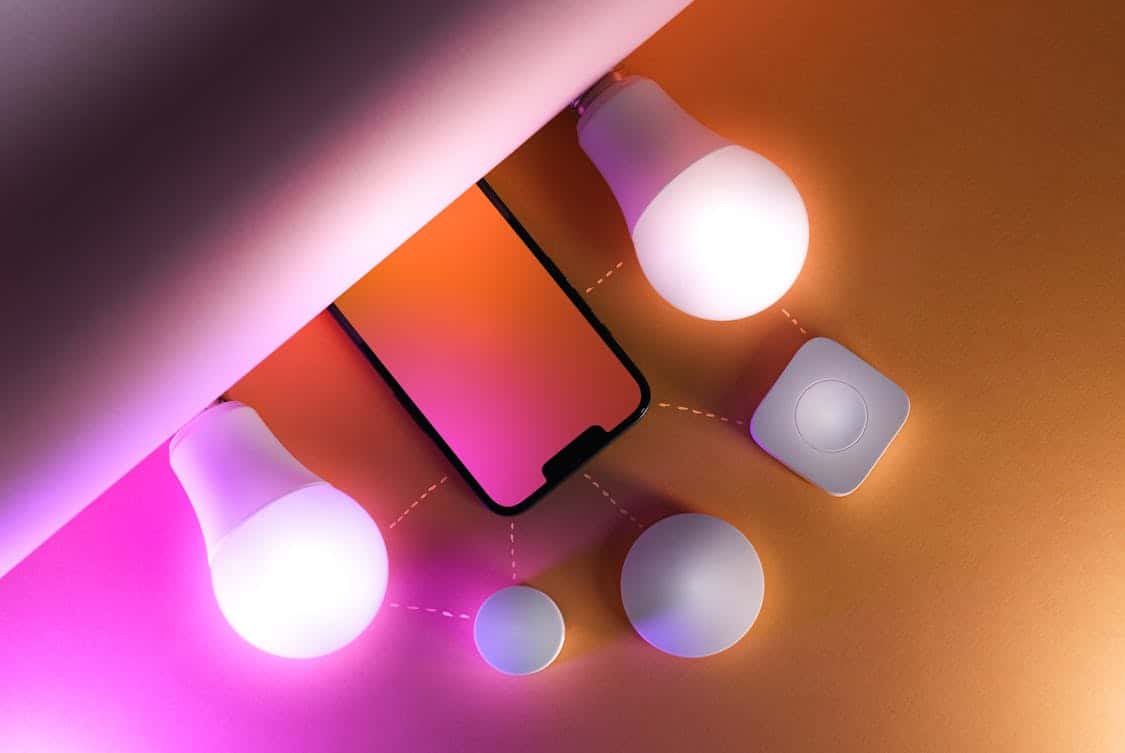
Philips Hue smart lighting is a favorite for many homeowners looking to enhance their living spaces with cutting-edge technology. However, like any tech, the Philips Hue Bridge can experience its fair share of quirks. This article explores some common problems users encounter and offers practical solutions to keep your smart lighting running smoothly.
Connection Issues
One of the most frequent problems with the Philips Hue Bridge is connection difficulties. If you’re struggling with your Philips Hue Bridge not connecting, there are several troubleshooting steps you can take to restore the connection and get your smart lights working seamlessly again.
Users may find that their Bridge struggles to connect to Wi-Fi or that devices fail to recognize it. Often, this can be traced back to network issues. A simple reboot of the router can sometimes work wonders, clearing temporary glitches that disrupt communication.
If restarting the router doesn’t help, checking your Wi-Fi signal strength is next. The Hue Bridge requires a solid connection; if it is placed too far from your router or surrounded by thick walls, you might encounter issues. Consider repositioning the Bridge closer to the router for a stronger signal.
Device Compatibility
Another common headache arises from device compatibility. Not all smart devices work seamlessly with the Philips Hue system.
Users might face problems when trying to connect third-party devices or apps. Always ensure that the device is compatible with the Hue ecosystem before attempting to link it.
The Philips Hue app has a list of supported devices. If you’re unsure, consult the manufacturer’s guidelines or user forums for insights.
Sometimes, updating the firmware of the Hue Bridge and the connected devices can resolve compatibility issues, making everything function harmoniously.
Firmware Update Fails
With the constant evolution of technology, keeping your devices updated is crucial. However, sometimes users experience failed firmware updates with their Philips Hue Bridge.
This can lead to malfunctioning features or loss of connectivity. If you find yourself in this predicament, check the app for any error messages regarding the failed update.
In such cases, a manual approach may be needed. Disconnect the Bridge from power and network for a brief period, then reconnect and attempt the update again.
If difficulties persist, visiting the Philips Hue support page for manual firmware updates could be beneficial.
App Crashes
Occasionally, the Philips Hue app may crash on your smartphone or tablet, leading to frustration. Whether you’re trying to change light settings or manage your smart devices, an unresponsive app can be a real nuisance.
Updating the app to the latest version is a straightforward first step that can often fix bugs.
If the problem continues after updating, try clearing the app’s cache or even uninstalling and reinstalling it. This can eliminate any corrupted files that might be causing the app to misbehave.
Users should also ensure that their device’s operating system is up to date, as this can impact app performance.
Bridge Not Found
When you open the Hue app and see a message indicating that the Bridge is not found, it can trigger panic. This message usually means that the Bridge is not connected to the network or is not powered on.
Start by checking the power supply to the Bridge. Ensure the LED indicator lights are on; if not, power cycle the device.
Next, confirm that the Bridge is connected to your router via an Ethernet cable. Sometimes, loose or damaged cables can cause connectivity problems.
If everything appears intact and the issue persists, a reset of the Bridge may be required, which can be done by pressing the reset button on the device.
Hub Overload
As you expand your smart home setup, you might hit a wall with the number of devices the Philips Hue Bridge can support. Users often run into issues when trying to connect too many devices, leading to performance lags or unexpected disconnections. The first step is to check the specifications for the maximum number of devices allowed on your Bridge.
If you’ve reached that limit, consider disconnecting devices that aren’t used frequently. This will free up resources and improve overall performance.
If you consistently need more connections, looking into a secondary Bridge can also be a worthwhile consideration.
Light Bulb Not Responding

Imagine setting the mood with your lighting, only to find that one of your bulbs won’t respond to commands from the app. This can be frustrating, especially if you’ve invested in a smart home system.
Often, the issue could be due to the bulb itself. Start by checking if the bulb is powered on. Sometimes a simple flick of the switch can bring it back to life.
If the bulb remains unresponsive, try resetting it. Most Philips Hue bulbs can be reset by turning them off and on six times in quick succession. This process often resolves issues by re-establishing a connection with the Bridge.
Syncing Problems with Smart Speakers
Many users integrate their Philips Hue system with smart speakers for voice control. But what happens when your voice commands don’t seem to reach the Hue Bridge? Syncing problems can occur, causing confusion and annoyance.
Begin troubleshooting by ensuring that your smart speaker is connected to the same network as your Philips Hue Bridge.
In addition, check if the smart speaker’s firmware is current. Keeping both devices updated can eliminate many common syncing issues. Sometimes, simply unlinking and relinking the Hue account in the smart speaker’s app can also do the trick.
Power Supply Issues
Occasionally, users encounter power supply problems with their Philips Hue Bridge. If the device is not powering on, inspect the power adapter and cable for any signs of damage. A faulty power supply can be the hidden culprit behind connection woes.
If the power adapter appears fine, try connecting the Bridge to a different outlet. Sometimes, it’s not the gadget but the power source that’s causing the trouble. If the issue persists, consider reaching out to Philips support for a replacement adapter or further assistance.
Interference from Other Devices
Wireless signals can be affected by other electronic devices. If you notice that the Philips Hue Bridge is experiencing intermittent connectivity, other devices in the vicinity could be causing interference.
Microwave ovens, baby monitors, and even neighboring Wi-Fi networks can impact the performance of your Hue system.
To troubleshoot, try moving the Bridge away from potential sources of interference. If you suspect that your Wi-Fi frequency is an issue, switching your router to a less crowded channel can also help alleviate the problem.
Factory Reset
When all else fails, a factory reset of the Philips Hue Bridge can sometimes be the best solution. This process will wipe all settings and connected devices, restoring the Bridge to its original state. It’s essential to back up any settings or configurations beforehand, as this reset can lead to data loss.
To perform a factory reset, look for the reset button located on the back of the Bridge. Press and hold it for about ten seconds until the lights indicate that the reset is complete. Afterward, you can set everything up again, giving you a fresh start.